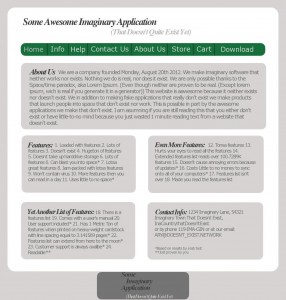My Kindle has been running just fine on Android!
My Kindle is still currently still running stock Kindle os. The last portion (Wiping Kindle, Installing Android) I have not done. If I got something wrong, please tell me.
Hello! Today I am working on rooting a Kindle Fire (1st Gen) and flashing Android. It has taken a LONG time, mostly due to the fact that we just don’t have any Micro USB (Data) cables!
(Note: Please read through the FULL SET OF INSTRUCTIONS because I am not responsible for ANY damages that you may inflict upon your Kindle.)
Unbricking tools: If it is not serious, (Ex. you can see the boot logo and it is stuck) the Kindle Unbrick Utility. If it is serious (Ex. the device has a broken bootloader) then the FireKit can solve your probelms. (Link is to instructions.)
There are 2 sets of steps due to the fact that Kindle Fire Utility doesn’t work for me.
1: Downloads: a) An Android ROM (Link to the one I will be using) b) FireKit (If you don’t use this ROM, you may also need the GApps files.)
2: Set up FireKit. Instructions are at the link provided above.
3: Run FireKit. Use the option that installs FireFireFire and TWRP.
4: Reboot your Kindle.
5: Does your Kindle Fire start with the yellow triangle logo? You can continue. If not, then go back.
6: Get your ROM onto the Kindle. However you want to do this is fine. ADB should work, or you can just connect it to your computer then copy it to the kindle.
7: Boot your Kindle into TWRP. Shut it down, then start it back up and when you see the yellow triangle, press the power button. Soon TWRP will appear.
8: BACKUP YOUR KINDLE!!!!!!!! THIS IS VERY IMPORTANT!!!!!! OTHERWISE YOU MAY LOOSE YOUR DATA!!!!!!!!
9: Copy the backup onto your computer!!! THIS IS ALSO IMPORTANT!!!!! YOU MIGHT LOOSE THE BACKUP OTHERWISE!!!!!
10: Now, you need to use TWRP to wipe the Kindle. This is supposedly a VERY important step, so DONT SKIP IT! (This is why you needed to backup.)
First thing: Find and verify that your Micro USB cable will work with your Kindle. (I know this seems obvious, but it may be frustrating later. Second Thing: Find and Download a Android ROM and Google apps package for Kindle Fire. (I'm not linking to a specific on because if I do, in a couple of days the download link won't work) Another thing: Most of the download links on Xda-Developers forum don't work. (I haven't found a sing one that does) Third Thing: Get the Android Development SDK. Install it then make sure you install at least (I forget wich. At least ADB) part of the latest Android package, and then the USB Drivers down in the "Extras" section at the bottom. Fourth Thing: Get the Kindle Fire Utility. You might want to just get this first. (Exception to the not finding any working download links on the Xda-developers forum.) Fifth Step: Install the drivers that come with Kindle Fire Utility. Reboot. Sixth Step: Include the directory that ADB and the other commands. On this computer it wasC:\Program Files\Android\android-sdk\platform-tools(it might not be the same for you.) To add this, go to Start>Control Panel>System, Then go to the "Advanced" tab and click on Environment Variables. Scroll down until you see "Path" (NOT "System Path" or anything else.) Seventh Step: Go to Start>Run then type "cmd" and in the command prompt type "adb" if you get a error, make sure that you followed the steps carefully and you installed drivers. Then restart. Also, make sure that the path you added has a ; (Semicolon) between it and the other paths before it. Eighth step: Plug in your kindle to verify that A: Your cable works, and B: that ADB can recognize you Kindle. Do this by opening another command prompt (Start>Run then typing cmd) and typeadb devicesIf you see a device (Make sure that you don't have other Android devices plugged in) then you are good to go. If not, then I have found thatecho 0x1949 >> "%USERPROFILE%\.android\adb_usb.iniworks. (Thanks to http://forums.androidcentral.com/amazon-kindle-fire/134029-how-enable-adb-kindle-fire-windows.html) Then typeadb devicesagain. Your kindle should show up. Step Nine: If all is working as it should so far, start up Kindle Fire Utility by double-clicking run.bat. If ADB-Status is Offline, open a new command prompt and copy and paste the command from above in step 8. Oops... I just bricked my kindle.. Well, with the help of Kindle Fire Unbrick Utility I was able to fix it. (Note: These steps will remain ever incomplete, as KFU didn't work for me.)